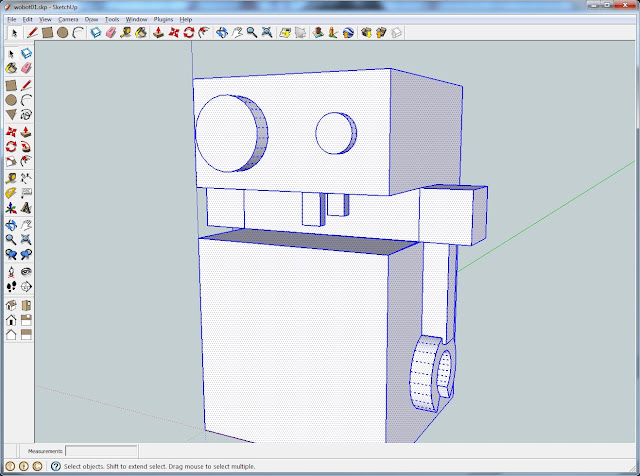I presented my Gnome project the other night at a meetup and he gathered enough interest to win me a $500 gift voucher :). Seems people like the idea of a house/yard full of little wireless nodes crammed with sensors and RGB leds with the ability to respond to events.
I I do like the idea of having pot plants change color if I get an email (different plant per email account) or a yard that glows red if someone is detected in there at night.